If you’re looking to squeeze out as much performance from Chrome on your Android device, Jack Wallen has two simple hacks that’ll bring you a much improved experience.
Chrome on Android is a pretty fantastic default browser. But sometimes you might find it a bit sluggish. Yes, you can install a new, faster default browser, but chances are that you’ll wind up coming right back to Chrome. Why? Chrome is clean, reliable, and syncs perfectly with your Chrome desktop browser.
So, if you’re looking for a better, faster Chrome experience, what do you do? You enable a very simple hack that will greatly increase the speed of the stock browser.
But first, what does it do? By default, the Chrome browser is limited to 64 MB of RAM usage. On some sites, this can drag the browser to a crawl. By upping this limit, you get a much smoother, responsive experience. Do understand that this means your browser will be using more memory from your device. So, if you wind up leaving a number of memory-gobbling tabs open, you might find your device growing sluggish. With that in mind, keep tabs on your tabs (closing them, instead of just allowing them to continually stack up).
How you go about this on the Android version of Chrome is similar to how it’s done on the desktop. Follow these steps:
- Open the Chrome browser on your Android device
- In the address bar, type chrome://flags/#max-tiles-for-interest-area, and tap the Enter key
- Tap the drop-down for Maximum tiles for interest area (Figure A)
- Tap 512
- Tap the Relaunch Now button that appears at the bottom of the screen
Figure A
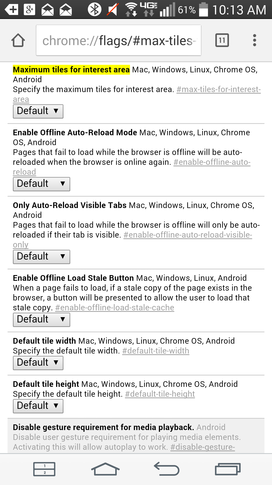
Speeding up Chrome on a Verizon-branded LG G3.
You should now experience a much more responsive Chrome browser on Android.
But wait! There’s one more hack that’ll gain you a bit more speed. In the address bar, type chrome://flags/#enable-new-ntp, and tap the Enter key. You don’t have to set anything once the flags page appears. Restart Chrome and enjoy a much-improved experience.
Do you hack your browsers? Have you dug into the chrome://flags page to find out what all it can do — or do you leave well enough alone and let the developers do all of the work? Share your experience in the discussion thread below.
Article taken from techrepublic.com
Written by Jack Wallen
